Repurposing an old iPad Mini 4 as a dedicated writing device

I recently wrote on the news of the iPad Mini 7, the disappointment of the release, why the iPad fell out of my device rotation, and why the iPad Mini will never really meet the expectations of what I’m looking for from a small computing device.
Except I also wrote most of that post (and this one) on an iPad Mini 4 with a Brydge Bluetooth keyboard. So why the contradiction?
In search of the ideal portable distraction-free writing device
While I’ve decided that the iPad Mini won’t meet my needs as a ultra portable general computing device; over the past few years I’ve been increasingly interested in utilising single purpose devices; specifically in terms of dedicated word processors and writing devices.
I’ve written previously about some of my adventures in this space. The PSION Series 5, a device I initially bought for nostalgia, ended up being a fantastic portable writing device until the screen ribbon cable eventually gave up. Then I moved to the still excellent Writer Forte electronic word processor, and even dabbled in the world of eink and handwriting with the SuperNote A6X.
My workflow was pretty set with the Writer Forte. Having a single purpose writing device without connectivity made file transfers a little manual, but reaped benefits in focus and output compared to trying to achieve the same thing on my laptop or my phone; with it’s easy access to the World Wide Web just a click away. It was also so easy to get started, just turn on and write.
The issue I have with it is portability. It’s almost laptop sized, so I need to carry a laptop bag with me to use it. Sure I could carry it around in the carrying case I got for it, but it’s still bigger than the small sling bag I would prefer to carry with other things such as my glasses, camera and other items.
So I continued to look around at alternatives. Replacing the screen on my beloved PSION has always been on the cards, but being in Australia there’s not many around and importing even broken ones is fairly costly. And as with all old device repairs, it’s not a guarantee to work.
I almost went back to looking at portable keyboards to use with my phone. However despite the form factors or ease of use, it’s never really worked out when I’ve tried it previously. The combination of friction to setup (unfolding keyboards and setting up the phone on a stand) plus the distractions of the phone inevitably create barriers for me to actually focus on the writing.
As it happens, I have a few iPads lying around and one was a iPad Mini 4 I bought new when released. The battery is a bit shot for general use and without a screen protector, the screen needs constant cleaning as the oleophobic coating is non-existent. However, if I could find a suitable keyboard case it might work.
My initial idea was to look at the old Logitech Ultrathin keyboard covers I had with my previous Mini. However, while in good supply and cheap the iPad Mini 4 and 5 are slightly taller than the first 3 models which the Logitech keyboard was designed for. I was still thinking about taking a shot when I came across the Brydge keyboard for the iPad Mini 4 & 5 series.
Note: there’s a whole backstory about the company itself if you are interested
While not as abundant in availability as the Logitech, the prices of these are also pretty decent and I managed to find one for not much more than a second hand Logitech. The other bonus of the Brydge is that is turns your iPad into a more clamshell form factor, so you just open and use. Unlike the Logitech which clips on like a cover, but then you have to remove and set the iPad within it’s built in stand to use.
Setting up the iPad for just writing
In order for this to work I wanted to make the experience as friction free as possible. With the Brydge keyboard this makes it much easier, as it’s designed for the iPad it wakes up the device when opened and puts it to sleep when closed.
Setting up the iPad software for minimal friction is also pretty simple. First thing I did was use screen time to disable safari from the device. This is still a capable device with internet connectivity if needed, so eliminating any possibility of distraction is important to me. Second thing is going into other settings and turning off features such as notifications, handoff features if you are in the Apple ecosystem (no need for your iPad to ring if someone calls your phone), deleting as many unneeded apps as possible, and setting up monochrome mode though the accessibility settings (no need for colour when just typing text).
I left iCloud file sync on as this is the way my chosen apps sync files back to my Mac for final editing. If you have a connected capable device, you might as well make transferring files back and forth as simple as possible.
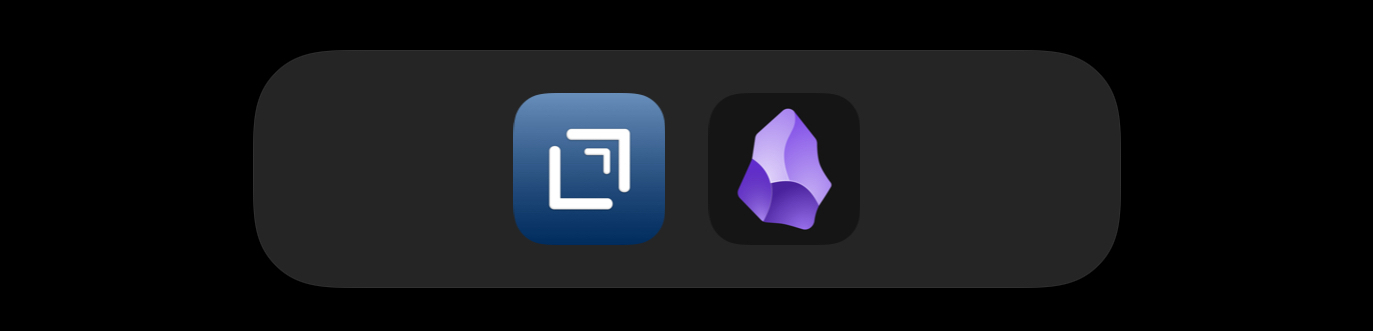
I use two apps for writing: Drafts for longer posts or just a quick note from my phone or Mac, and Obsidian for my journaling and tracking my reading progress. These apps are the only ones that live on the dock. The result is about as simple as it can get for an iPad; open the device, unlock, turn on keyboard, select app and write.
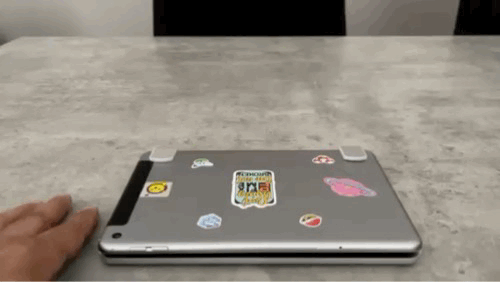
Turning off is even simpler as just closing the lid will put the iPad to sleep and the keyboard will automatically shut off after being disconnected after a certain time.
With this setup, the iPad may not be the ultimate portable computer that I dearly want it to be. However the result is a lightweight, portable, dedicated writing machine that can fit in my small sling and sync seamlessly with my laptop and phone.