Taking control: What I use to try and be more intentional with my phone usage
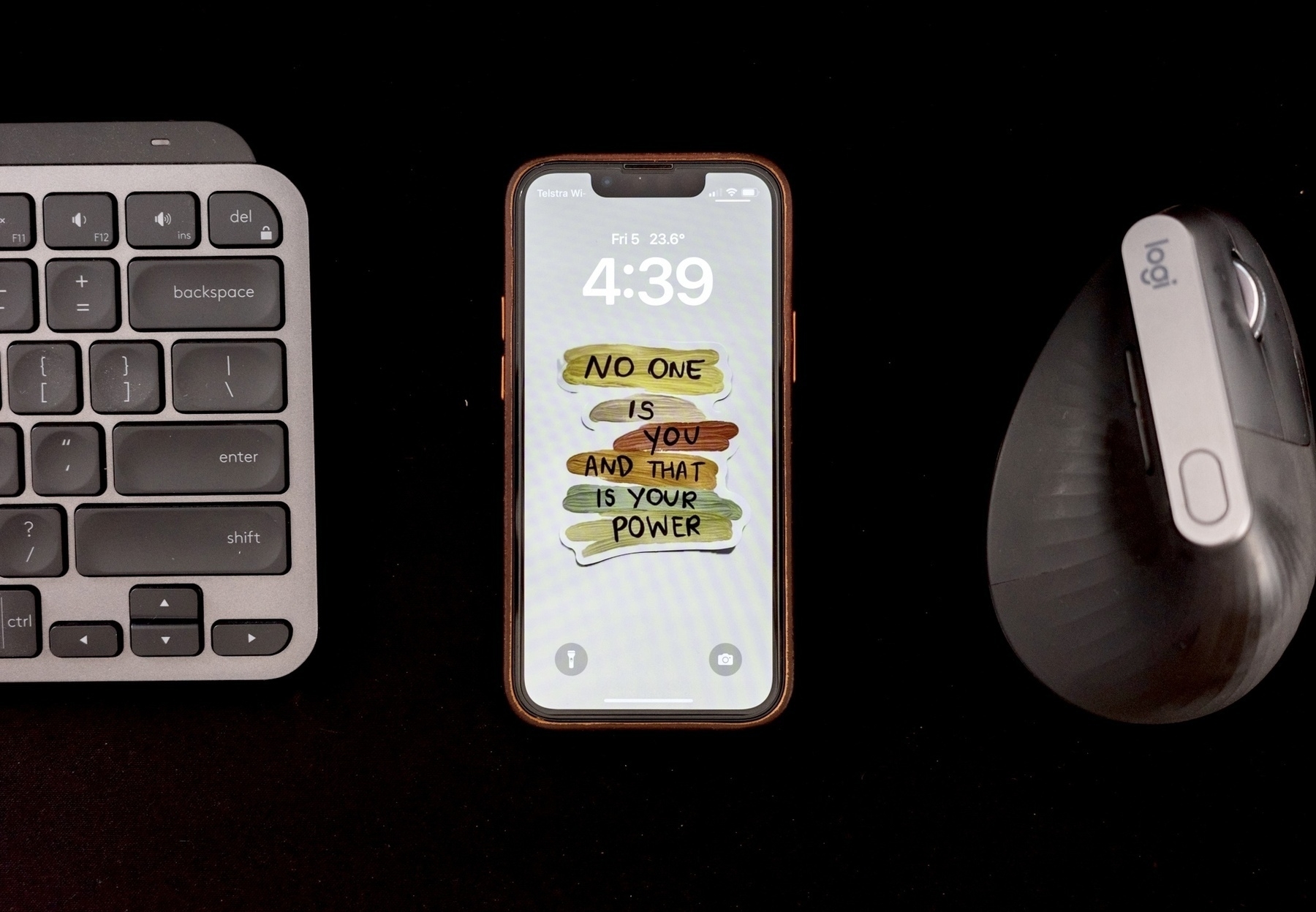
First, this is not a post to brag about how I’ve cracked the distraction pull of the smartphone and turned it into a productivity machine.
Like many of you, I’ve battled with my phone taking too much of my focus and not utilising the tools available to improve my workflow. I also believe being in control of your phone use is something that needs to be constantly worked on and not something to be “solved”.
With that in mind, I have spent a good part of a few years looking at ways to improve the use of my smartphone in order to serve me and not control me. The below is a list of things I do at the moment of writing this in early 2024.
While I have an iPhone at the moment, and this guide may feature iPhone specific apps; I’ll try and outline Android options for suggestions where I can. My last Android phone was the Galaxy S23 Ultra, so I’m familiar with modern Android and its capabilities. However, as with everything in technology it moves fast. So there maybe something I’ve missed in regard to Android here.
Alright, let start with what I feel is actually the biggest distraction of phones that many people don’t admit to: work apps.
Truly disconnecting from the work environment
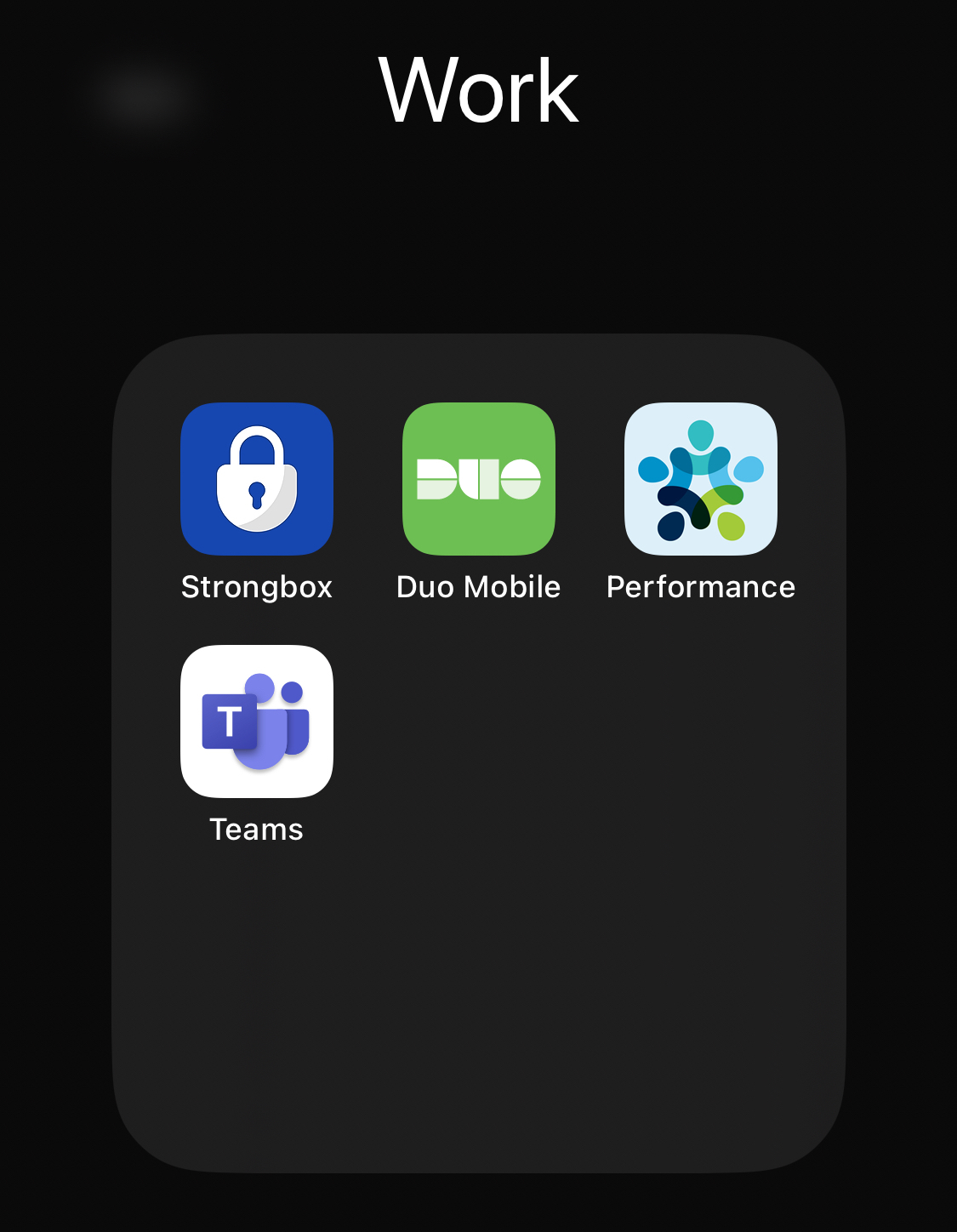
The modern always connected world has somehow translated into the always connected workplace. The whole growth of the Blackberry organisation was built on constant connectivity to the office (I lived that for a short while).
One of the things I’ve focused on in the past few years is making sure I’m leaving work stuff during my work hours and not letting it take up mental space during my private time. This isn’t always possible for some, but for many I suspect they involuntarily give work items more mind share outside of work than it deserves.
Do you ever open up your work email or chat app while out of work just out of habit? Do you convince yourself you need to keep up on things in order to be prepared the following work day? Some apps have some controls built in that can be configured to help here. Microsoft’s Teams and Outlook apps have a Quiet times function to silence all notifications during certain time periods.
At the moment, what I have found works for me is completely blocking work apps outside of my work hours via an app called ScreenZen.
Setting up blocking on ScreenZen
ScreenZen is a free app on the iOS App Store & Google Play Store for Android. I have only had experience with how it works on iPhone, so I will be only referencing that version. I’m also not associated with the app at all, just a fan of a free useful application
On iOS, ScreenZen leverages Apple’s built in Screen Time and Downtime features; but expands the capabilities to be far more powerful. As an example, while Downtime allows you to set time limits for certain apps and block access after that limit is reached; the block is trivially easy to bypass via a simple input of your Screen Time passcode.
ScreenZen on the other hand allows you to implement Strict Blocks on specific apps, in specific time periods. In the below screenshot, I have setup ScreenZen to block my work apps completely both outside of business hours and on weekends.

There’s no easy bypass of the block without going into ScreenZen itself to adjust. In addition, ScreenZen allows you to hide a blocked app completely; so you won’t be able to even find the app in the app list or Spotlight search! Out of sight, out of mind. Using an app when it hits a scheduled block time? Bam, no warnings just kicked straight out of the app. This is a good thing, a firm reminder that it’s time to stop.

Don’t want to block apps completely, ScreenZen also allows you to simply set timers upon opening the app to be more mindful and think about it before opening them as well as implementing time limits before prompting you again to avoid endless doom scrolling.
For Android users, it is well worth trying to see if it’s just as effective on there. Hopefully it utilises and expands Android’s Digital Wellbeing features in a similar way. However Android does have a few built in services that may help here.
One is a focus mode within Digital Wellbeing. Originally designed to block distracting apps and focus on work, I did use it to block work apps and focus on life pretty effectively. Android also has a pretty robust Work Profile functionality which effectively separates work and personal apps and allows you to turn off the Work Profile at specific times.
Certain manufacturers of Android phones have also built their own digital management features into their devices; with Samsung’s Modes and Routines allowing for a wide range of customisations for how apps and services work on your phone based on time or location.
What about social media apps?
Of course, all of the functionality above can be used to manage social media apps as well. This is a balance I’m still working out as I genuinely enjoy some of the discussions on some social services, but I also identify that it occasionally consumes more of my time and energy than I would like.
While there are services that manage my use, my main tool for social media is actually removing the app from my phone and limiting my social usage to the personal laptop wherever possible.
I deleted the Twitter app long before I closed my account completely. Threads by Meta is quickly taking over that mantle, so I occasionally delete the app if it gets too much. Instagram is pretty much always uninstalled except when I’m on holidays etc.
Another option is to use built in app functionality to limit the dopamine parts of the service. As an example, YouTube (secretly a very effective social network) is a far more controlled experience once you turn off Watch History. No more recommended video spirals, no more random Shorts, still have access to all your subscriptions and manual searching for videos you are actually looking for at the time.

A few other tips to help
Being mindful of notifications and defaulting to ‘No’
Notifications are designed to hijack your attention. But with every app wanting notification access, our attention is being hijacked constantly. This advice isn’t new if you’ve been looking at mindful phone usage and digital minimalism but it’s still worth repeating: turn off all unnecessary notifications. This includes trimming down the notifications that go to your Smartwatch if you have one.

My default mode now for all new apps installed is simple; notifications are always disabled by default. If I find an app where I would like notifications to come through, I will enable but then tweak the notification settings in the app and phone settings to ensure the notifications are working for me and not the app.
Simplify first. Don’t get caught up in being “productive”
My final tip for you is avoiding an easy trap if you start looking at being mindful of your phone usage online. You will quickly end up down a spiral of productivity porn full of references to PKMs, second brains, to-do apps, calendar apps etc all promising to help you improve your productivity.
If you want to head down that path, that’s something for you to decide. However, even if you do I would highly recommend simplifying your phone usage first before you start heading down the productivity minefield.
Productivity wise what works for me? Well it’s actually not trying to do too much productivity stuff on my phone unless I want too.
I use Apple’s calendar and reminders app and share some calendars and lists with my wife to organise basic household activities and items. I personally use Logseq for note taking and Drafts for quick references, but neither are some sort of knowledge management systems to improve my workflow or build a second brain; they are just tools I get use from.