Mindfulness
Taking a proper break: A few days disconnect without social media

Recently I went with my wife on a 4 day mini break to one of our favourite places; Bunbury in Western Australia. On the lead up to the break, I increasingly craved one not just physically but mentally. My usual routine of sharing my photos on travels on various online platforms just didn’t feel like it would be helping that purpose.
So, the day before we left I decided to delete all the social apps off my phone. While I’m generally purposeful of my usage of these apps on my phone; I knew in a holiday mode with time on my hands, I would be more prone to increase my usage out of a desire to share cool things I’m doing, or just out of boredom.
This isn’t my first time of disconnecting from social media. Indeed I’m constantly attempting to be more mindful of my technology usage. As a result, a lot of what I’ve experienced I expected. So while I don’t have a list of lessons learned per se; here are some things that were reinforced as part of my mini-disconnect.
Social media moves on without you
It’s often said but it needs reinforcing here: while social media works off many people sharing content, isn’t reliant on your content specifically.
Only your closest friends may even notice that you aren’t online (and most won’t even know). Those few that do notice are most likely to contact you directly by other means if they have any concerns.
These networks do a great job in mimicking the connections of the physical world. While they can increasingly lead to very real friendships and more, the majority are confined to the online space they share.
While our online life might appear more integrated with our lives while we are knee-deep in commenting and posting; the volume of noise is so vast and constant that our presence no longer in a space just can’t be felt.
It’s not that our online connections may not care about us; but more likely they are so overwhelmed with the voices of everyone else that it’s less likely to notice when one goes silent.
This is probably easier to do when on a break outside of your normal life
For most of us, our lives are very routine. Get up, get ourselves and the kids (if you have them) ready, go to work and come home, maybe do some regular activities during the week and some catch ups with other loved ones on weekends. With the prevalence of smartphones and (virtually) unlimited connectivity, it’s been so easy for social networks to become integrated into those daily routines.
So those who have been trying to go without social media on their phones, or even restrict usage to certain times, may have experienced difficulty doing so as our brains have become accustomed to having those dopamine hits routinely throughout our day; I know I certainly have.
But breaks and times away from your usual location breaks that routine. Even if it’s a place you are lucky enough to visit often, you are doing different activities like taking time to enjoy a breakfast meal at a cafe or visiting local tourist sites.
At least for myself, breaking the social media cycle has seemed easier when on such a break from my regular routines compared to trying to do so otherwise.
Despite the change in routines, there will still be triggers
Our brains are wired to enjoy and look for the regular hits we get used to from social media usage. So when you stop completely, even in a scenario where your routines are disrupted and you are kept busy by other activities, there are always things that can trigger you into wanting to use social media.
For myself, I like to take photos. I enjoy the process of making them, but I also enjoy sharing them. Most of my photos shared are for the close family and friends on Facebook (I have less than 40 connections, so it is very much limited to those close connections), but I also like sharing wider on such platforms such as Instagram.
While I’d like to say I do my photography for my own needs and wants; it’s hard to deny that reactions to photos posted hit that reward centre. It’s all so easy to get into the trap of posting something and waiting for the likes or possibly comments indicating what you have posted has attention, and therefore value.
So times during my break when I have visited a nice cafe with some appealingly presented food and drink, or a local lake with beautiful scenery; I’ve taken my photos then felt the trigger to find somewhere to post them.
Some things have helped with these triggers. The main one is that I’ve always treated this as a break from social media; not a break up. There is value I still find in online communities that I want to experience without it negatively impacting my life. So those triggers have been followed by a realisation that I will post some of those photos at a later stage.
What I hope to get out of this moving forward
There’s probably a bit of hesitation or scepticism of such a social media break. That’s a bit understandable; why go through a cold turkey state just to pick up exactly where you left off once the break is over.
Indeed, if the plan is to not learn and adapt how you use these services moving forward; going cold turkey may not only have minimal benefit in the short term, but may also exaggerate your usage once you get back online (like someone consuming extra amounts of unhealthy food after a forced diet which they have not enjoyed).
As such, here’s some of the things I hope to take with me in my usage of social media moving forward.
Breaking the real time nature of my social usage
One of the things of noticing those triggers to share my photos on my break was the feeling that I needed to share those experiences as close as possible to when I was having them. Social media has been increasingly used like a real-time telling of our daily stories, even when the reality has always been carefully curated, small parts of ourselves and our lives that we want the world to perceive.
So while I still wish to share my experiences online in various forms; I want to be more mindful of when I share and interact with social media and move away from the desire to post about things in the moment.
Social media when it is best for my life, not for when it’s best for the networks themselves.
Continuing to keep my phone with minimal social media applications installed
I still hope to have the majority of social apps off my phone and accessing them on my personal laptop; where I’m not tempted to quickly check things when I’m out or at work.
Not only is this a great way to control your usage it’s actually a great way to improve the battery life of your phone; as apps try the best they can to funnel as much data as they can from our device to their service, with minimal care about how much battery that processing is using.
Re-review of which social media services I use and provide value to me
The reality is that we should be constantly evaluating the services we use and whether they are valuable to us or take our attention and time from more important things. A break is a chance to think about which services you may want to reduce the use of, or even remove completely if it no longer fits your needs.
I mentioned Instagram earlier because that’s the easiest one to mention when it comes to photo sharing social media services; but the reality is I stopped investing a lot of time into Instagram a long time ago. The reality is that modern Instagram no longer suits my needs from a photo sharing social service.
After the past few days, it has reinforced how little I actually use Facebook but it’s still my primary method of social sharing with friends and family. Even more revealing however is how Twitter-like microblogging services such as Threads and Mastodon are probably not as important to me as I thought previously.
While I will continue to use them and get value, my move away from the real-time nature of modern social media moves away from the strengths of microblogging platforms. Although this is more accurate with the Threads service and its algorithm based feed, Mastodon is less troublesome here and more aligned with how I’m wishing to use these services in the future.
Disconnection is beneficial even in smaller doses
When reading or hearing about people disconnecting from their mobile devices, you most likely are imagining someone going completely without their phone or even moving their service to a dumb phone temporarily.
As you’ve read above, my disconnection has been purely focused on the social media services. I still used my smartphone as normal for other services such as a communicator via calls or messages, music and podcasts, GPS navigation via Google Maps and even the occasional YouTube during quieter times.
Removing the social apps that can occasionally pull my focus from whats in front of me enabled the use of my phone for other purposes without guilt or distraction. It allowed my phone to work for me and add value without needing to pretend that it doesn’t exist.
I’m sure at some point in the future I will have some social apps on my phone. Sometimes they will add value, other times they won’t. I just have to b aware of each and take the actions necessary to ensure the technology is working for me as much as possible.
As such, my final learning from the past few days is it doesn’t have to be an all or nothing thing. We can choose to use social media when and where it suits us, but we can also disconnect and remove the distractions at times when we need it.
I think we need to normalise disconnecting occasionally when suited and not see it as a drastic action or anti-technology thing it’s always perceived as.
We can do so periodically, either in a planned or unplanned way, without feeling like we compromise part of ourselves in the process. While there are a subset of users who make their living off social media which will need further consideration; most are not going to experience a radical downgrade in their social media experience by disconnecting every so often.
Indeed by disconnecting from it occasionally, we may even develop a healthier relationship with our technology moving forward and maximise the benefits from these services more than we currently do as constant consumers.
Taking control: What I use to try and be more intentional with my phone usage
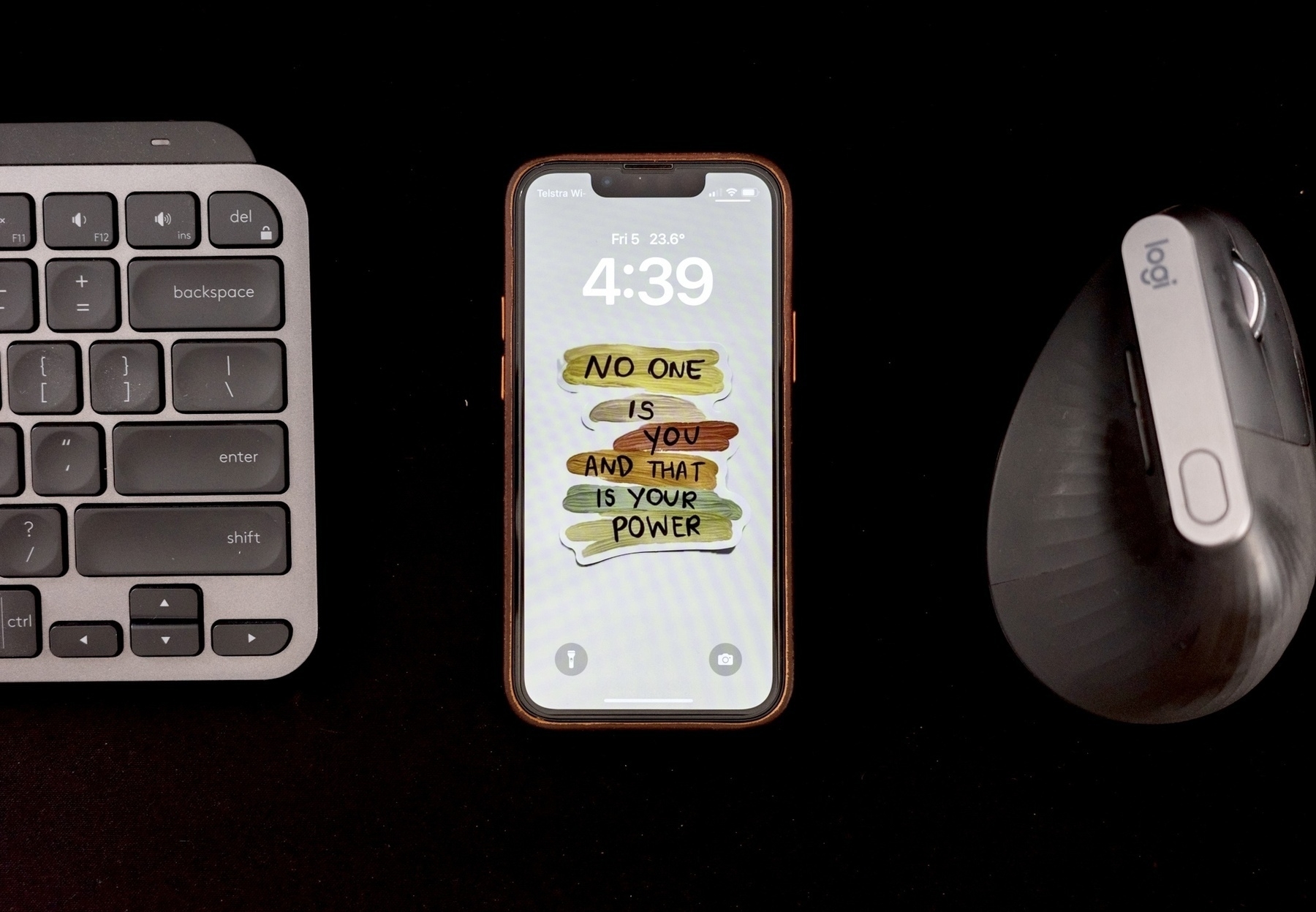
First, this is not a post to brag about how I’ve cracked the distraction pull of the smartphone and turned it into a productivity machine.
Like many of you, I’ve battled with my phone taking too much of my focus and not utilising the tools available to improve my workflow. I also believe being in control of your phone use is something that needs to be constantly worked on and not something to be “solved”.
With that in mind, I have spent a good part of a few years looking at ways to improve the use of my smartphone in order to serve me and not control me. The below is a list of things I do at the moment of writing this in early 2024.
While I have an iPhone at the moment, and this guide may feature iPhone specific apps; I’ll try and outline Android options for suggestions where I can. My last Android phone was the Galaxy S23 Ultra, so I’m familiar with modern Android and its capabilities. However, as with everything in technology it moves fast. So there maybe something I’ve missed in regard to Android here.
Alright, let start with what I feel is actually the biggest distraction of phones that many people don’t admit to: work apps.
Truly disconnecting from the work environment
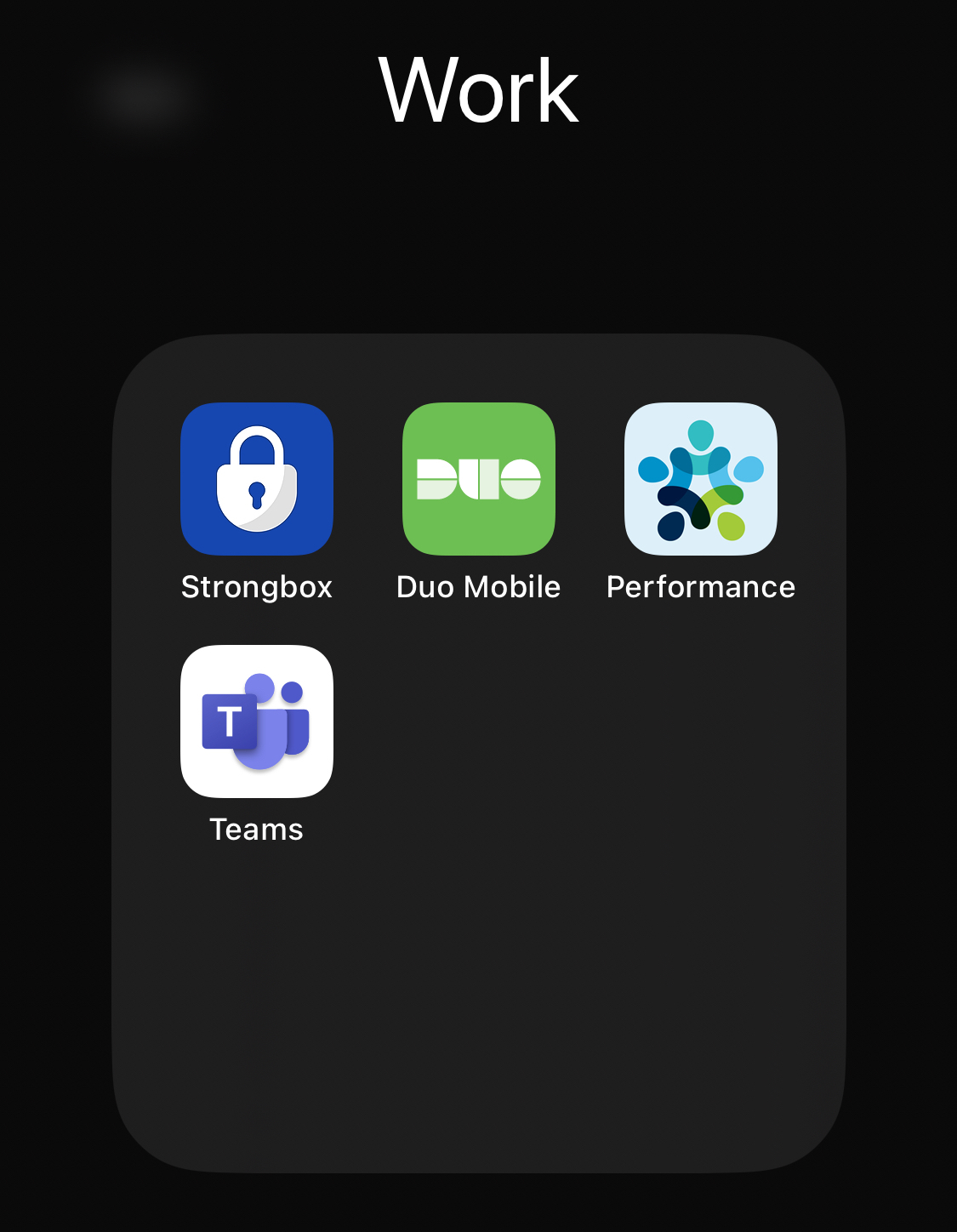
The modern always connected world has somehow translated into the always connected workplace. The whole growth of the Blackberry organisation was built on constant connectivity to the office (I lived that for a short while).
One of the things I’ve focused on in the past few years is making sure I’m leaving work stuff during my work hours and not letting it take up mental space during my private time. This isn’t always possible for some, but for many I suspect they involuntarily give work items more mind share outside of work than it deserves.
Do you ever open up your work email or chat app while out of work just out of habit? Do you convince yourself you need to keep up on things in order to be prepared the following work day? Some apps have some controls built in that can be configured to help here. Microsoft’s Teams and Outlook apps have a Quiet times function to silence all notifications during certain time periods.
At the moment, what I have found works for me is completely blocking work apps outside of my work hours via an app called ScreenZen.
Setting up blocking on ScreenZen
ScreenZen is a free app on the iOS App Store & Google Play Store for Android. I have only had experience with how it works on iPhone, so I will be only referencing that version. I’m also not associated with the app at all, just a fan of a free useful application
On iOS, ScreenZen leverages Apple’s built in Screen Time and Downtime features; but expands the capabilities to be far more powerful. As an example, while Downtime allows you to set time limits for certain apps and block access after that limit is reached; the block is trivially easy to bypass via a simple input of your Screen Time passcode.
ScreenZen on the other hand allows you to implement Strict Blocks on specific apps, in specific time periods. In the below screenshot, I have setup ScreenZen to block my work apps completely both outside of business hours and on weekends.

There’s no easy bypass of the block without going into ScreenZen itself to adjust. In addition, ScreenZen allows you to hide a blocked app completely; so you won’t be able to even find the app in the app list or Spotlight search! Out of sight, out of mind. Using an app when it hits a scheduled block time? Bam, no warnings just kicked straight out of the app. This is a good thing, a firm reminder that it’s time to stop.

Don’t want to block apps completely, ScreenZen also allows you to simply set timers upon opening the app to be more mindful and think about it before opening them as well as implementing time limits before prompting you again to avoid endless doom scrolling.
For Android users, it is well worth trying to see if it’s just as effective on there. Hopefully it utilises and expands Android’s Digital Wellbeing features in a similar way. However Android does have a few built in services that may help here.
One is a focus mode within Digital Wellbeing. Originally designed to block distracting apps and focus on work, I did use it to block work apps and focus on life pretty effectively. Android also has a pretty robust Work Profile functionality which effectively separates work and personal apps and allows you to turn off the Work Profile at specific times.
Certain manufacturers of Android phones have also built their own digital management features into their devices; with Samsung’s Modes and Routines allowing for a wide range of customisations for how apps and services work on your phone based on time or location.
What about social media apps?
Of course, all of the functionality above can be used to manage social media apps as well. This is a balance I’m still working out as I genuinely enjoy some of the discussions on some social services, but I also identify that it occasionally consumes more of my time and energy than I would like.
While there are services that manage my use, my main tool for social media is actually removing the app from my phone and limiting my social usage to the personal laptop wherever possible.
I deleted the Twitter app long before I closed my account completely. Threads by Meta is quickly taking over that mantle, so I occasionally delete the app if it gets too much. Instagram is pretty much always uninstalled except when I’m on holidays etc.
Another option is to use built in app functionality to limit the dopamine parts of the service. As an example, YouTube (secretly a very effective social network) is a far more controlled experience once you turn off Watch History. No more recommended video spirals, no more random Shorts, still have access to all your subscriptions and manual searching for videos you are actually looking for at the time.

A few other tips to help
Being mindful of notifications and defaulting to ‘No’
Notifications are designed to hijack your attention. But with every app wanting notification access, our attention is being hijacked constantly. This advice isn’t new if you’ve been looking at mindful phone usage and digital minimalism but it’s still worth repeating: turn off all unnecessary notifications. This includes trimming down the notifications that go to your Smartwatch if you have one.

My default mode now for all new apps installed is simple; notifications are always disabled by default. If I find an app where I would like notifications to come through, I will enable but then tweak the notification settings in the app and phone settings to ensure the notifications are working for me and not the app.
Simplify first. Don’t get caught up in being “productive”
My final tip for you is avoiding an easy trap if you start looking at being mindful of your phone usage online. You will quickly end up down a spiral of productivity porn full of references to PKMs, second brains, to-do apps, calendar apps etc all promising to help you improve your productivity.
If you want to head down that path, that’s something for you to decide. However, even if you do I would highly recommend simplifying your phone usage first before you start heading down the productivity minefield.
Productivity wise what works for me? Well it’s actually not trying to do too much productivity stuff on my phone unless I want too.
I use Apple’s calendar and reminders app and share some calendars and lists with my wife to organise basic household activities and items. I personally use Logseq for note taking and Drafts for quick references, but neither are some sort of knowledge management systems to improve my workflow or build a second brain; they are just tools I get use from.